Complete Guide to Setting Up Your Linksys Router via LinksysSmartWiFi
Linksys smart router is stylish in design and provide a lot of in-built features which you can enable through interface. From this article, you will get to know about how to set your Linksys router via Linksyssmartwifi setup page on your computer. There are only 10 steps, follow them one by one to perform Linksys Velop Setup.
1. Unbox and Position Your Router
Choose the ideal spot for your router so that there will not be any interference:
- Place the router on a central location of your home.
- A shelf or high table helps broadcast signal unobstructed.
- Avoid microwaves, cordless phones and thick walls.
Once you’ve found the spot, plug in the power adapter and connect the router’s WAN (Internet) port to your modem using the provided Ethernet cable.
2. Connect to Your Router
With the hardware in place, it’s time to establish a link:
- On your laptop or smartphone, open Wi-Fi settings.
- Look for the default network name (SSID) printed on the bottom of your router.
- Select that SSID and enter the default password (also on the label).
Within seconds, your device will connect to the router’s temporary network perfect for initial setup.
3. Access LinksysSmartWiFi Portal
LinksysSmartWiFi is a cloud-based management tool that lets you configure your router from anywhere. Follow these steps:
- Open a web browser and go to linksyssmartwifi.com or 192.168.1.1.
- Create a LinksysSmartWiFi account. Enter your email, choose a secure password and verify via the link sent to your inbox.
- Log in to the portal with the credentials you just created.
You’re now inside the dashboard, ready to personalize your network.
4. Name Your Wi-Fi Network and Set a Password
- Navigate to Wireless Settings.
- Under Wi-Fi Name (SSID), replace the default name with something memorable.
- Choose WPA2 Personal as the Security Mode for strong encryption.
- Enter a robust password—mix uppercase, lowercase, numbers and symbols.
- Click Save.
Your router will apply changes. When complete, reconnect your devices to the new SSID using the new password.
5. Update Router Firmware
Keeping firmware current safeguards against vulnerabilities and improves performance:
- In the Smart WiFi dashboard, click Connectivity.
- Go to Router Settings.
- If a new firmware version is available, you’ll see an Update button—click it.
- Wait for the process to finish; the router will restart automatically.
Pro tip: Check for firmware updates every few months.
6. Configure Guest Access
Want visitors online without exposing your main network? Enable Guest Access using Linksys velop login:
- Click Guest Access in the left-hand menu.
- Toggle Guest Network to On.
- Set a unique SSID and password.
- Define access restrictions if needed (e.g., block local network devices).
- Hit Save.
Guests can now connect securely, segregating your personal devices.
7. Set Up Parental Controls
Managing screen time is a breeze:
- Under Parental Controls, select the device you wish to manage.
- Assign a schedule say, block internet after 9 PM.
- Save the rule.
8. Optimize Wi-Fi Channels
Avoid signal interference from neighbors:
- Head to Wireless Settings > Advanced Settings.
- For 2.4 GHz band, pick channel 1, 6 or 11—whichever is least congested.
- For 5 GHz band, any clear channel works; the router may auto-select.
- Click Save.
Consider using a Wi-Fi analyzer app on your phone to scout the best channel.
9. Enable Quality of Service (QoS)
Ensure lag-free video calls and gaming:
- In the dashboard, navigate to QoS.
- Choose Basic or Advanced mode.
- Priorities devices or applications.
- Save the configuration.
Your network will now allocate bandwidth where you need it most.
10. Remote Management via Mobile App
LinksysSmartWiFi also offers a mobile app for on-the-go control:
- Download Linksys app from Google Play or the Apple App Store.
- Sign in with your LinksysSmartWiFi credentials.
- Monitor connections, run speed tests and adjust settings all from your phone.
Conclusion
This whole information article is based on the Linksys router setup and how its completed within 10 steps. Hope this guide has been helpful in cabling the router with modem and configure it through the linksyssmartwifi setup page.