Design Tips for Print: What Looks Great on Paper vs. Screen
In the age of digital everything—websites, social media, digital ads—print still holds its own. There is Design tips for Print, whether it’s brochures, business cards, flyers, posters, or magazines, print design offers a tangible experience that digital simply can’t replicate. But here’s the catch: what looks amazing on a screen doesn’t always look good on paper—and vice versa.
This blog is your complete, beginner-friendly guide to understanding the key differences between print and digital design. Whether you’re creating designs yourself or working with a printing company Dubai, we’ll walk through the fundamentals, explore design tips, and show you how to make sure your print materials look professional, polished, and stunning.
📌 Why Print Design Still Matters
Before diving into the design tips, let’s quickly understand why print still matters:
- Tangibility: Holding a well-designed brochure or flyer makes a stronger, more lasting impression.
- Credibility: Printed material often feels more trustworthy and permanent.
- Less competition: In a digital world, well-done print material stands out more easily.
- Better brand recall: Physical items engage multiple senses, helping people remember your brand better.
🖥️ Screen vs. Paper: What’s the Big Difference?
Let’s start with the basics. Designing for screens (websites, mobile apps, social media) is very different from designing for print. Here’s a breakdown of the main differences:
| Feature | Screen Design | Print Design |
| Color Format | RGB (Red, Green, Blue) | CMYK (Cyan, Magenta, Yellow, Black) |
| Resolution | 72–150 DPI (dots per inch) | 300 DPI or higher |
| Output Medium | Backlit screens (phones, computers) | Physical paper |
| Size Flexibility | Responsive (adapts to screen sizes) | Fixed dimensions |
| Fonts | Web-safe fonts, readable on screens | High-resolution fonts, often more variety |
🎨 Tip #1: Understand Color Modes – RGB vs. CMYK
🔵 RGB is for Digital
RGB stands for Red, Green, Blue. It’s used for anything displayed on a screen. Screens mix these three colors of light to create all other colors. RGB can create brighter, more vibrant colors—but here’s the catch: they might not look the same when printed, especially when you’re preparing files for business card printing Dubai or any other professional print service.
🟡 CMYK is for Print
CMYK stands for Cyan, Magenta, Yellow, and Key (Black). Printers use ink, not light, so this model is needed for physical printing. CMYK colors tend to be a little duller or less vibrant compared to RGB.
Quick Tip: Always convert your file to CMYK before sending it to print. Otherwise, your bright digital colors might turn out muddy on paper.
🖼️ Tip #2: Use High Resolution Images
Images that look crisp on your computer can look pixelated or blurry in print.
- For digital: 72 DPI (dots per inch) is often enough.
- For print: You need 300 DPI or higher to ensure the image looks sharp.
Pro Tip: Never pull images directly from websites (they’re usually low-res). Always use high-resolution, print-quality images or graphics.
🅰️ Tip #3: Choose the Right Fonts
Fonts that look clean and readable on a website might not look great in print, and vice versa.
✍️ Fonts for Screen
- Sans-serif fonts (like Arial, Helvetica) are often used for screens.
- They’re easier to read on low-resolution displays.
📰 Fonts for Print
- You can use both serif and sans-serif fonts.
- Serif fonts (like Times New Roman, Georgia) look elegant and are highly readable in print.
- You also have more freedom with decorative fonts—but use them sparingly!
Font Rule: Make sure your fonts are embedded or outlined when sending a file for print. This avoids font substitution issues.
🧾 Tip #4: Mind Your Margins and Bleeds
Margins and bleeds are critical in print design—but often ignored by beginners.
📏 Margin
This is the safe zone around your content. Keep all important elements (text, logos) inside this area to avoid getting cut off.
🩸 Bleed
A bleed is the area that extends beyond the edge of your document. It’s trimmed off after printing. This ensures there are no white borders, especially if your design has a full background.
Standard Bleed: 0.125 inches (3 mm) on each side.
Also Read: What Should You Look for in a Reliable Notebook Manufacturer?
🔤 Tip #5: Text Size and Readability
Print allows for finer typography details, but you need to be careful with sizes.
- Body text: Use at least 10–12 pt font size.
- Headlines: Make them bold and clear. Don’t go too small.
- Line spacing (leading): Increase it slightly for better readability.
Test it! Print a sample page on your home printer to check if the text is easy to read.
🧱 Tip #6: Stick to a Grid Layout
A grid keeps your design clean, aligned, and balanced. It’s especially useful for multi-page layouts like brochures or magazines.
Benefits of a Grid:
- Creates visual harmony
- Keeps alignment consistent
- Makes your design easier to read and navigate
Even if the grid isn’t visible, it’s working behind the scenes to create structure.
🧩 Tip #7: Limit Your Color Palette
Too many colors in a print design can look chaotic—and cost more to print!
- Stick to 2–3 main colors.
- Use brand colors if available.
- Use contrast wisely: dark text on light backgrounds works best.
Watch Out: Some colors like bright neon or metallic shades may not print accurately without special inks.
Also Read: The Essential Use Of Envelope Packaging For Jewellery
📂 Tip #8: Save and Export Files Correctly
✅ File Formats for Print:
- PDF: Best and most common format for print.
- TIFF: High-quality format for images.
- EPS: Great for vector logos and graphics.
Always check:
- File is in CMYK
- Bleed is added
- Fonts are embedded or outlined
- Images are high-res
📚 Tip #9: Paper Type and Finish Matters
Your design might be awesome—but the paper you choose can make or break the final result.
Popular Paper Types:
- Matte: Smooth, non-reflective, modern.
- Glossy: Shiny and vibrant, good for photos.
- Textured: Adds a unique, tactile feel.
Paper Weight:
- 80–100 gsm: Light, used for flyers or letterheads.
- 120–170 gsm: Thicker, suitable for brochures.
- 200+ gsm: Very thick, ideal for business cards or postcards.
Try this: Ask your print shop for paper samples. Seeing and feeling the paper in person makes a huge difference.
📏 Tip #10: Know the Print Specs Before You Start
Always ask your printer for the exact specifications before you begin designing.
You need to know:
- Required dimensions
- Bleed size
- Color profile (CMYK)
- Preferred file format (usually PDF)
- Binding options (for books or brochures)
Why it matters: Not knowing the specs in advance can lead to expensive mistakes or rejected files.
👀 Bonus Tip: Always Print a Proof
Before you print hundreds or thousands of copies, always print a proof copy.
- Check colors
- Check alignment
- Look for typos or missing elements
- Ensure nothing important is too close to the edge
It’s cheaper to fix a mistake at this stage than after the entire print run.
✨ Final Thoughts
Designing for print is a whole different game compared to designing for the screen. It’s more tactile, more permanent, and requires a lot more precision. But when done right, print materials can be powerful brand tools.
Here’s a quick recap of what we learned:
- Use CMYK for print, not RGB.
- Make sure your images are 300 DPI.
- Choose fonts that look good in print and are embedded in the file.
- Don’t forget margins and bleed.
- Stick to a clean, limited color palette.
- Use proper export formats (PDF with bleeds).
- Choose the right paper and finish.
- Always print a proof before final printing.
With these tips in mind, your next brochure, flyer, or business card will not just look good on screen—it will shine in real life.
Also Read: Why Custom Boxes in Dubai Are Essential for Business Success