How Often Should You Clean Your Computer? Maintenance Guide
Keeping your computer clean is essential for performance, longevity, and even your health. Dust buildup can cause overheating, slow performance, and even hardware failure. At Computer Repair Sydney, we’ve seen countless devices suffer from neglect—many problems could have been avoided with simple, regular cleaning. But how often should you actually clean your computer? This complete guide will walk you through the ideal cleaning schedule for desktops, laptops, and gaming rigs, along with pro tips to keep your system running smoothly.
Why Cleaning Your Computer Matters?
Before we dive into frequency, let’s understand why cleaning is so important:
1. Prevents Overheating
Dust clogs fans and vents, trapping heat inside your computer. This can lead to:
- Thermal throttling (reduced performance)
- Random shutdowns
- Permanent damage to CPU/GPU
2. Extends Hardware Lifespan
Excessive heat and dust accelerate wear on components. A clean computer can last years longer than a neglected one.
3. Improves Performance
When your system doesn’t have to fight against dust buildup, everything runs cooler and faster.
4. Reduces Allergens & Germs
Keyboards and mice harbor more bacteria than a toilet seat. Regular cleaning creates a healthier workspace.
How Often Should You Clean Your Computer?
The cleaning frequency depends on your environment and device type:
Desktop Computers
- Every 3-6 months for average home/office use
- Every 2-3 months if you have pets
- Monthly if you smoke or live in dusty areas
Laptops
- Every 2-4 months for normal use
- Monthly if used on beds/couches (fabric attracts more dust)
- Every 2 weeks for gaming laptops (run hotter)
Gaming PCs & Workstations
- Every 1-2 months (high-performance systems generate more heat)
- Every 3 weeks if overclocked or in a dusty environment
Quick Touch-Ups
Wipe down keyboards, mice, and screens weekly with microfiber cloths.
Step-by-Step Computer Cleaning Guide
What You’ll Need:
- Compressed air
- Microfiber cloths
- Isopropyl alcohol (70%+)
- Soft-bristle brush
- Anti-static brush (optional)
Cleaning Process:
1. Power Down & Unplug
Always turn off and disconnect your computer before cleaning.
2. Exterior Cleaning
- Wipe down the case with a dry microfiber cloth
- Use isopropyl alcohol on stubborn stains
- Clean ports with compressed air
3. Keyboard & Mouse
- Shake out debris or use compressed air between keys
- Wipe keys with alcohol-dampened cloth
- Disinfect mouse surfaces
4. Screen Cleaning
- Use a dry microfiber cloth first
- For smudges, lightly dampen cloth with distilled water
- Never spray liquid directly on screen
5. Internal Cleaning (Desktops Only)
- Open the case (check warranty first)
- Use compressed air to blow dust from:
- Fans (hold blades to prevent overspin)
- Heat sinks
- Power supply
- GPU/CPU coolers
- Brush stubborn dust from crevices
6. Laptop Vents & Fans
- Use short bursts of air to clear vents
- Avoid tilting the can (can release liquid)
Signs Your Computer Needs Immediate Cleaning
Watch for these red flags between scheduled cleanings:
- Loud fan noises (dust buildup)
- Hot surfaces (especially on laptops)
- Frequent crashes or slowdowns
- Visible dust in vents/ports
Professional Cleaning vs. DIY
While basic cleaning is manageable at home, consider professional service if:
- You’re uncomfortable opening your device
- There’s significant dust buildup inside
- You own an expensive gaming PC or Mac
At Computer Repair Sydney, we offer:
- Deep cleaning services for desktops & laptops
- Thermal paste replacement for optimal cooling
- Preventive maintenance to avoid future issues
We also provide comprehensive solutions like laptop repair, laptop screen replacement or laptop screen repair Sydney Services, and Custom Gaming Computer Sydney Services builds and maintenance.