How to Diagnose & Repair a PC Power Supply in 5 Easy Steps
Your PC’s power supply unit (PSU) is the unsung hero of your entire PC setup. From a consistent flow of electricity to keep your components running smoothly and everything in between, the PSU keeps you intact! But what happens when it just crashes unexpectedly? The first thought that jumps is to look for a reliable PC power supply repair service at affordable prices!
From random shutdowns to a computer refusing to turn on, power related issues can leave you scratching your head. The good news? You don’t always need to replace it immediately. With the right tools and some expert guidance, you can diagnose and repair PC power supply unit on your own.
This guide will walk you through five simple steps that combine troubleshooting and smart PSU repairs without any expensive costs to align your system like before!
Why Power Supply PC Repairs Are Hyped Nowadays?
Behind the sleek PC exterior, the power supply unit (PSU) converts electricity from your wall socket into usable power for your PC. Without a functioning PSU, your PC will not boot up or may even damage other hardware components. Simply, a faulty power supply can lead to:
- Performance dips: Random shutdowns or spontaneous reboots.
- Component damage: Incorrect voltages may harm your CPU, GPU, or motherboard.
- Productivity loss: A sudden loss of power can cost hours of work.
Step 1: Spot Out All Symptoms of a Faulty Power Supply
Before jumping into tools, the first step of PC power supply repair service is the RIGHT DIAGNOSIS! Whether you’re a beginner or expert PC repair technician, make sure to look out for every possible sign linked to power supply problems:
- Your computer doesn’t turn on, even with the power button.
- Fans and drives fail to spin (indicating a lack of +12V).
- Intermittent crashes, shutdowns, or spontaneous reboots during regular use.
- Random system lockups or inability to boot up correctly.
- Burning smells or random flickering power indicators on the case.
If you’ve noticed any of the above, your power supply might be to blame. Time to dig deeper so you can avoid expensive pc power supply repair cost at some random local computer repair shops in your area.
Step 2: Visual Inspection Creates a Clear Picture
A visual inspection is the key to revealing all the hidden culprits, often revealing the extent of PC damage. There’s a list of some visual indicators that suggest physical damage. Here’s what to look for:
- Blown capacitors: Are any capacitors bulging or leaking fluids? These are a usual suspect in PSU failures.
- Worn-out wires: Look for frayed power cables, melted insulation, or corrosion.
- Scorched components: Dark patches on the PCB or connectors hint at overheating.
- Fuse check: Many PSUs have an internal fuse. While they’re meant to blow to protect the PSU, you’ll want to replace them if they burn out.
Step 3: Test the Power Output Immediately
It’s important to test the power output of your PSU as soon as you can. This will help determine if it is indeed the source of your problem. To do this, you’ll need a multimeter and a spare computer fan. Here’s how to test the power supply output:
- Unplug the PSU from all devices.
- Connect the positive (red) lead of your multimeter to one of the yellow wires on the 24-pin motherboard connector.
- Connect the negative (black) lead to any black wire on the same connector.
- Turn on your PSU by flipping its switch or pressing its power button.
- Read the voltage displayed on your multimeter and compare it
To determine if the power supply unit is working, step into testing mode. Here’s how:
- Unplug the PSU: Safety first. Turn off the PSU switch and unplug it from the outlet.
- Use a digital multimeter: Set it to DC voltage mode and measure across the PSU connectors: the red lead to any yellow wire on the 24-pin power connector, and the black lead to any black wire. The reading should be:
- Yellow Wire to Black Wire (12V Rail): Should read +12V.
- Red Wire to Black Wire (5V Rail): Should read +5V.
- Orange Wire to Black Wire (3.3V Rail): Should read +3.3V.
- Check for noise or ripple voltage: If there is more than a one-tenth of a volt (0.1V) of AC ripple, your PSU might be in danger right now.
- Test each power supply rail: Repeat Step 3 with every color wire you can find on every plug coming from your PSU.
If any voltage is far off from these reference values, your PSU is likely faulty. With no multimeter? You can use a power supply tester, available for cheap online. This device simulates a load and flags any possible issues with your power lines through LEDs.
Step 4: Identify the Crook for Accurate PC Power Supply Repair Service
Diagnosing your faulty PSU doesn’t always have to mean replacing it outright. Identifying and replacing damaged parts can save expensive pc power supply repair service. Have spare parts like transistors and capacitors from a previous repair kit, or purchase them online to save some time. Focus on:
- The cooling fan: A stuck fan will cause overheating, leading to PSU failure. Test it with an external power source or spin it manually.
- Switching transistors: Use a soldering iron to detach key transistors from your PSU PCB. Check for continuity and replace if they fail.
- Capacitors: A dead electrolytic capacitor causes ripple voltage issues. Modern guides recommend using low-ESR capacitors for replacements.
Step 5: Repair + Reassemble = A Healthy PSU
If your PC power supply repair cost adds up to less than buying a brand-new PSU. Congratulate yourself on a job well done! Time to pop it back into your setup. Ensure all connections inside are solid. Double-check that wiring paths are clear of any moving fans. Before connecting it back to your PC, do another voltage test for assurance.
Final Thoughts
Diagnostics and repair PC power supply units doesn’t have to be rocket science. With the right tools, a clear picture of the steps outlined above, and some patience, you can handle PSU problems like a pro. BIf you’re still unsure about tackling PSU repairs yourself or worried about how to repair power supply, consult a trusted repair service shop like Eastern Laptop Repair in Las Vegas for additional support. Looking to supercharge your DIY repair skills? Start taking control of your PC’s performance today!