How to Migrate Google Drive to SharePoint: A Complete Business Guide
In today’s digital workplace, efficiency, collaboration, and integration are key to maintaining productivity. As organizations embrace Microsoft 365 for its seamless ecosystem, many are choosing to migrate Google Drive to SharePoint to optimize document management and team collaboration.
While both Google Drive and SharePoint offer cloud storage solutions, their features and functionalities differ significantly. This guide will explore the reasons for migration, compare the two platforms, and explain how to complete a successful Google Drive to SharePoint migration.
Google Drive vs SharePoint: What’s the Difference?
Before you decide to migrate, it’s essential to understand how Google Drive vs SharePoint compares:
Google Drive
- Cloud storage and file sharing are designed for Google Workspace users
- Offers collaboration through Docs, Sheets, and Slides
- Basic permission control and limited metadata management
- Best suited for small teams and basic storage needs
SharePoint
- Microsoft 365’s enterprise content management system
- Integrates with Teams, OneDrive, Outlook, and Office apps
- Offers custom metadata, version control, workflows, and advanced permissions
- Designed for structured document management and enterprise collaboration
While Google Drive is great for informal collaboration, SharePoint delivers robust governance, better integration, and more control, making it ideal for growing businesses.
Why Migrate Google Drive to SharePoint?
Here are the top reasons businesses choose to make the shift:
Centralized Document Management
SharePoint allows organizations to manage documents in a controlled environment, with built-in versioning, custom views, and check-in/check-out features.
Deep Integration with Microsoft 365
Migrating to SharePoint means tighter integration with Microsoft Teams, Word, Excel, and Outlook—making daily workflows more seamless.
Better Access Control and Security
SharePoint offers granular permission settings, compliance tools, and audit trails to help protect business data.
Structured Collaboration
Create team or project-specific sites that store files, share announcements, and manage tasks in a single location.
Challenges of Google Drive to SharePoint Migration
Despite the clear advantages, migrating content from Google Drive to SharePoint isn’t without challenges:
- Maintaining folder hierarchy during transfer
- Preserving sharing permissions and access settings
- Retaining metadata like created/modified dates and file owners
- Migrating both individual and shared drives
- Avoiding duplicate files and data loss
To tackle these obstacles, organizations need a solid plan and the right tools to ensure a smooth transition.
How to Migrate Google Drive to SharePoint: Step-by-Step
Here’s a simplified approach to Google Drive to SharePoint migration:
Step 1: Pre-Migration Assessment
- Audit your existing Google Drive data
- Identify files and folders to be migrated
- Remove outdated or duplicate content
Step 2: Prepare SharePoint Environment
- Create the necessary sites, document libraries, and folder structures
- Set permissions and assign access levels
- Communicate the changes with team members
Step 3: Choose a Migration Method
There are multiple ways to migrate Google Drive to SharePoint:
Option A: Manual Transfer
- Download files from Google Drive
- Upload them to SharePoint
Drawback: Manual uploads do not preserve metadata or permissions, and are prone to errors.
Option B: Power Automate or Scripts
- Use automation tools to streamline file transfers
- Requires technical knowledge and scripting skills
Drawback: Not user-friendly and not ideal for large or complex migrations.
Option C: Use a Professional Migration Tool
The safest and most efficient method is using a dedicated Google Drive to SharePoint migration solution. These tools can:
- Preserve file metadata and sharing settings
- Support Shared Drives and personal accounts
- Handle bulk data without loss or duplication
- Generate detailed reports for auditing and tracking
Best Practices for a Smooth Migration
To ensure a secure and efficient migration process:
- Backup your data before starting
- Test the process with a pilot migration
- Schedule the transfer during off-peak hours
- Communicate with teams about changes and timelines
- Perform post-migration validation to check file integrity
Use the Right Tool for Google Drive to SharePoint Migration
Manual processes may work for personal files, but businesses need a powerful solution to migrate large datasets while preserving critical information.
We recommend using the Kernel Google Drive to SharePoint Migration Tool. This tool offers:
- Simple interface with fast performance
- Full support for My Drive and Shared Drives
- Retention of file structure, metadata, and user permissions
- Filters for selective migration by date, file type, or size
- Real-time progress updates and logs
Whether you’re moving a few GBs or several TBs of data, this tool is built for scale and reliability.
Final Thoughts
As businesses transition to Microsoft 365, the need to migrate Google Drive to SharePoint becomes more urgent. With SharePoint’s superior collaboration, content management, and integration features, organizations can unlock new levels of productivity and control.
To make this journey smooth, strategic, and risk-free, trust in the capabilities of the Kernel Google Drive to SharePoint Migration Tool. It’s your reliable partner for a hassle-free, complete migration experience.
Read more blogs on: The Biz Magazine