How to Monitor and Manage Hosting Resources for WordPress Effectively?
In the world of WordPress, website performance can make or break user experience—and a key part of that performance lies in how well your hosting resources are managed. Whether you’re running a personal blog, a business site, or a high-traffic eCommerce store, keeping an eye on your hosting resources ensures stability, speed, and scalability.
In this guide, we’ll break down the most effective ways to monitor and manage your WordPress hosting resources so your website stays fast, secure, and responsive.
Why Monitoring Hosting Resources Matters
When your website starts to slow down or crash, the root cause is often poor resource management. WordPress Hosting resources like CPU, RAM, storage, and bandwidth are finite—if your WordPress site consumes more than allocated, you’ll likely face:
- Downtime or 500 internal server errors
- Slow page load speeds
- Poor SEO rankings
- A frustrating user experience
Proactive monitoring helps prevent these issues by alerting you before things go wrong.
Key Hosting Resources to Monitor
1. CPU Usage
This determines how efficiently your server handles processes. High CPU usage can indicate plugin issues, malware, or traffic spikes.
2. RAM (Memory)
Affordable WordPress Hosting uses RAM for handling requests and running PHP processes. Low memory availability leads to slowness or site crashes.
3. Disk Space
Themes, plugins, images, and backups eat up storage fast. Regularly audit your files to avoid filling up your server.
4. Bandwidth
If you’re getting a lot of visitors or serve large files (like videos or downloads), you’ll need to track bandwidth usage closely.
5. Database Usage
A bloated database can severely slow down WordPress. Monitor query performance and clean up regularly.
Tools to Monitor WordPress Hosting Resources
Here are some reliable tools and platforms that help you track and optimize resource usage:
Hosting Control Panel (e.g., cPanel, Plesk)
Most managed hosting providers offer built-in analytics dashboards showing CPU, memory, disk usage, and more.
WordPress Plugins
- Query Monitor – Debug database queries, hooks, and PHP errors.
- WP Server Stats – Displays server load, memory usage, and disk space within your dashboard.
- Health Check & Troubleshooting – Diagnoses common issues and resource usage problems.
External Monitoring Tools
- UptimeRobot or Pingdom – Monitor uptime and response times.
- New Relic – Deep insights into server performance and app monitoring.
- GTmetrix / PageSpeed Insights – While focused on front-end performance, these tools also hint at resource bottlenecks.
Tips for Managing Hosting Resources Effectively
1. Choose the Right Hosting Plan
If you’re on shared hosting and experience frequent resource issues, consider upgrading to:
- Managed WordPress Hosting
- VPS (Virtual Private Server)
- Cloud Hosting with scalable resources
2. Optimize Plugins and Themes
- Deactivate and delete unused plugins/themes.
- Avoid bloated multipurpose themes.
- Replace heavy plugins with lightweight alternatives.
3. Enable Caching
Use caching plugins like WP Rocket, W3 Total Cache, or server-level caching from your host to reduce CPU usage and load times.
4. Use a CDN (Content Delivery Network)
Services like Cloudflare or BunnyCDN offload static content and reduce server strain.
5. Database Optimization
- Use plugins like WP-Optimize or Advanced Database Cleaner
- Schedule automatic cleanups (transients, revisions, etc.)
6. Limit Heartbeat API
The WordPress Heartbeat API consumes server resources unnecessarily. Limit it using plugins like Heartbeat Control.
7. Monitor Cron Jobs
Disable default WP-Cron and set a real cron job via your server for better performance control.
When to Upgrade Your Hosting
If your site is frequently:
- Hitting memory or CPU limits
- Experiencing slow load times despite optimization
- Seeing rapid growth in traffic
…then it’s time to consider scaling up your hosting resources.
Final Thoughts
Effectively monitoring and managing your WordPress hosting resources isn’t just for developers or sysadmins—it’s a must for anyone serious about maintaining a fast, reliable, and user-friendly website.
By keeping an eye on performance metrics and following best practices, you’ll prevent problems before they impact your visitors—and set your site up for long-term success.