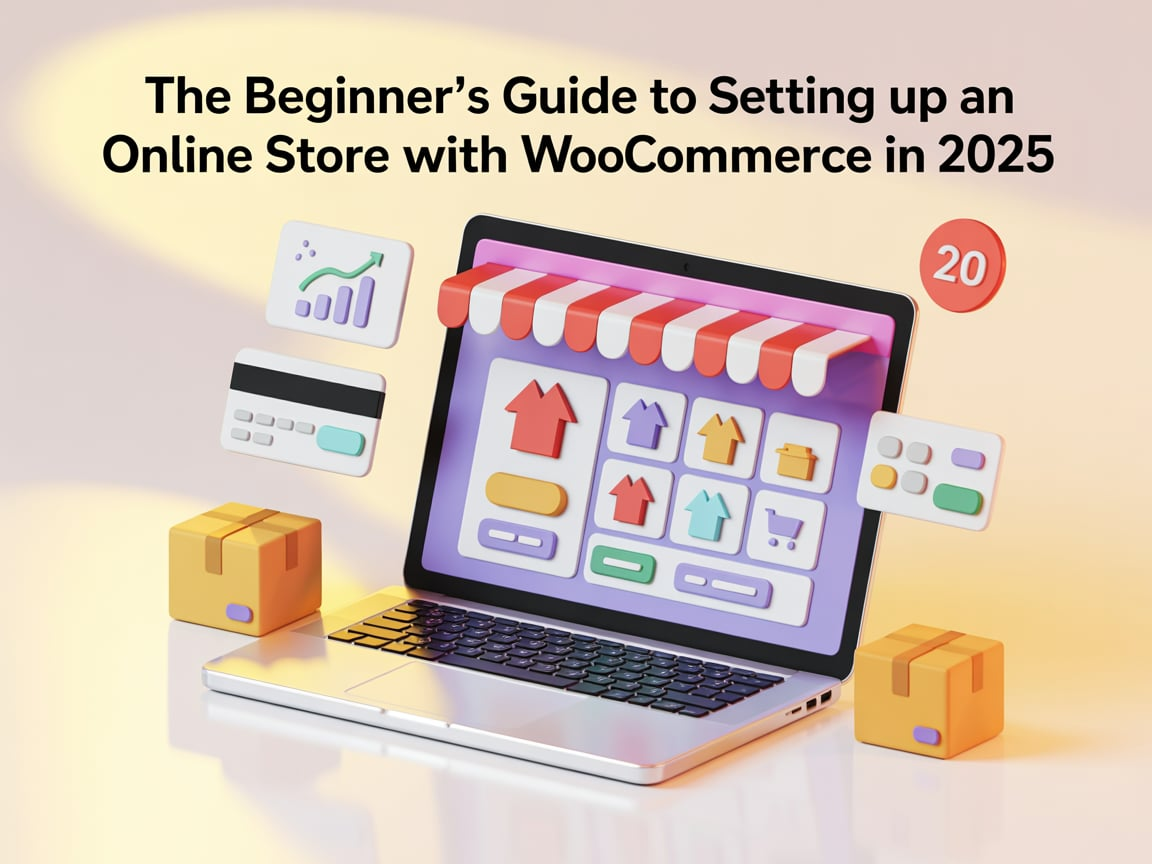How to Set Up a WooCommerce Online Store in 2025 – Beginner’s Guide
Creating a WooCommerce online store in 2025 is one of the smartest moves you can make if you’re looking to start or grow an online business. Whether you’re selling handmade crafts, fashion products, or digital downloads, WooCommerce gives you the tools to create a powerful eCommerce site—without needing coding skills.
🔧 Step 1: Choose a Domain and Hosting Plan
To launch your WooCommerce online store, you need:
- A domain name (like
yourstore.com) - A WooCommerce-compatible hosting provider
Top hosts like Bluehost, Hostinger, or SiteGround offer WooCommerce plans with free SSL, 1-click WordPress install, and great performance.
🌐 Step 2: Install WordPress
After purchasing your hosting, use the 1-click installer to add WordPress. Then log in to your admin dashboard at:
yourdomain.com/wp-admin
🛍️ Step 3: Install WooCommerce Plugin
- Go to Plugins > Add New
- Search for WooCommerce
- Click Install and then Activate
Follow the WooCommerce setup wizard to configure your:
- Store location and currency
- Shipping zones
- Payment methods (PayPal, Stripe, etc.)
🎨 Step 4: Choose a Theme for Your WooCommerce Online Store
You need a professional-looking theme that works well with WooCommerce. Some popular free themes:
- Astra
- Hello Elementor
- Storefront
Install your theme via Appearance > Themes > Add New and click Activate.
🧾 Step 5: Add Products to Your WooCommerce Store
Go to Products > Add New and enter:
- Product name
- Description
- Image
- Price
- Categories
- Inventory
WooCommerce also lets you add variable products like T-shirts in different sizes.
💳 Step 6: Set Up Payments and Shipping
Navigate to WooCommerce > Settings > Payments and enable:
- Cash on Delivery
- Credit/Debit Cards via Stripe
- PayPal
In the Shipping tab, define zones and add flat or free shipping methods.
📄 Step 7: Create Store Pages
Your WooCommerce online store needs key pages:
- Home
- Shop
- Cart
- Checkout
- Contact
You can use Elementor to design these pages with drag-and-drop features.
✨ Step 8: Customize the Look and Feel
Head to Appearance > Customize to adjust colors, typography, and layout. Use:
- Elementor for designing landing pages
- Custom widgets for product filters or banners
Tip: Make sure your store is mobile-friendly and fast.
🛠️ Step 9: Install Helpful Plugins
Enhance your WooCommerce online store with:
- Rank Math SEO or Yoast SEO
- WooCommerce PDF Invoices
- Mailchimp for WooCommerce (email marketing)
Install only what you need to keep your site fast.
🚀 Step 10: Launch and Promote Your Store
Before going live:
- Test checkout process
- Review product info
- Check mobile and desktop views
Then promote your WooCommerce online store using:
- SEO content
- Instagram and Facebook marketing
- Google Ads or WhatsApp campaigns
🖼️ Image Alt Text:
“WooCommerce Online Store Setup Dashboard Screenshot”
(Insert an image showing the WooCommerce dashboard or product editing page.)
💼 Need Help? Let Premium Logics Build It for You!
Starting your first WooCommerce online store can be exciting but also time-consuming. Let our expert team at Premium Logics handle it for you!
We offer:
- Professional WooCommerce Store Setup
- Elementor-Based Custom Design
- Fast, Secure & SEO-Optimized Websites
- Affordable Packages for Businesses in Pakistan & Worldwide
👉 Contact Us Today to launch your dream store fast!