How to Update USB Drivers in Windows 10/11?
Update USB Drivers is an important reminder that you might never see on your screen. Data transfer is the goal when you attach a USB to your laptop. The back-end procedure is more difficult, though. Drivers are the sole thing that allows you to connect a device and use it.
For the computer and hardware to communicate properly, device drivers are necessary. There is a specific driver for each device connected to your computer that makes the connection possible. However, your Windows USB driver is the most important driver for connecting external devices.
When you have trouble connecting printers, mice, smartphones, and other peripheral devices that need a separate USB port, you should update the USB drivers on your computer running Windows. In this post, you will learn how to update the USB driver in Windows 10/11/.
Methods for Updating USB Drivers
Windows is a versatile operating system that gives us several options for updating USB drivers. Whether you’re dealing with a generic USB issue or something specific like the Cisco USB console driver for Windows 10/11, it is important to know the right method. Let’s look at each strategy separately, along with how to put it into practice.
Method 1: Using Windows Update to Update the USB Driver
The majority of the time, updating these drivers manually is not necessary for the user. This is due to Windows Updates’ continuous dissemination of required driver updates in addition to the monthly security patches it releases. If your computer has not been updated in some time, there is a chance that the awaiting update package includes a driver update. Therefore, updating USB drivers can be accomplished using Windows updates.
- Hit Windows + I.
- Select Security & Update.
- From the left pane, select Windows Update > Check for Updates.
- Let Windows look for any available system and driver updates. Install the updates after downloading them. (If any are accessible.)
- It is possible that drivers, including the most recent USB driver for Windows, will be updated after the download is complete.
The drawback of this strategy is that it cannot guarantee that the issue will be fixed. The security update has a slim chance of containing the required driver updates. Therefore, you can attempt this strategy, but don’t worry if it doesn’t work—we have other options as well.
Method 2: Using Device Manager to Update to the Most Recent USB Driver
To manually update the drivers, identify the specific USB controller generating the error. All of your PC’s device drivers are located in Device Manager. Just open it and find the driver that needs updating.
To update USB drivers using this approach, take the following actions:
- Hit Windows + R.
- Type devmgmt.msc here and press Enter.
- To view all devices, locate the Universal Serial Bus Controller section and expand it.
- Select the gadget that is giving you trouble.
- Use the right-click menu to choose Update driver.
- Click on “Automatic driver search.”
- Hold off while it searches for a driver update. It will walk you through the process of downloading and installing the most recent USB driver for Windows, if it is available.
If this doesn’t work, you can update your USB driver by going to the manufacturer’s website. As an alternative, you can utilize the driver version that is listed in the drivers’ attributes.
Although this approach makes updating Windows drivers simple, there are a number of issues with it. For example, you must first determine which USB controller needs to be upgraded. Because a PC has several ports, it can be difficult to determine which port is appropriate for updates.
Conclusion
By using these methods, you can maximize the functionality and update your USB drivers. We hope that you will be able to download and update the most recent USB driver for Windows 11 and 10 by following the given instructions. Remember that one of the most important ways to maintain your PC’s optimal performance is to update your USB drivers.