Internal SSD Drives: The Ultimate Guide for Speed, Performance, and Storage
In today’s fast-paced digital world, speed and performance are everything. Whether you’re a gamer, content creator, or professional working with large files, the storage drive you choose can significantly impact your workflow. Internal SSD drives have revolutionized data storage, offering blazing-fast speeds, increased reliability, and better efficiency compared to traditional hard disk drives (HDDs). This article explores everything you need to know about internal SSDs — what they are, how they work, the benefits, and how to choose the best SSD for your needs.
What Is an Internal SSD Drive?
An internal SSD drive, or Solid State Drive, is a type of data storage device installed inside a desktop or laptop computer. Unlike traditional HDDs that use spinning disks to read and write data, SSDs use NAND flash memory to store data electronically. This key difference enables SSDs to operate significantly faster and more efficiently.
Types of Internal SSD Drives
There are several types of internal SSD drives available, categorized mainly by their connection interface and form factor:
- SATA SSDs (2.5-inch SSDs):
- Use the SATA III interface, which has a maximum data transfer rate of 6Gbps.
- Common in older systems or as budget-friendly upgrades.
- Great for replacing HDDs in laptops and desktops.
- Use the SATA III interface, which has a maximum data transfer rate of 6Gbps.
- M.2 SSDs:
- Slim, stick-shaped drives that plug directly into the motherboard.
- Can use SATA or NVMe protocols.
- Preferred for their compact size and faster speeds, especially NVMe versions.
- Slim, stick-shaped drives that plug directly into the motherboard.
- NVMe SSDs:
- Use the PCIe (Peripheral Component Interconnect Express) interface.
- Provide significantly faster speeds than SATA SSDs — up to 7,000MB/s in modern Gen 4 drives.
- Ideal for gaming, video editing, and professional applications requiring high-speed data access.
- Use the PCIe (Peripheral Component Interconnect Express) interface.
- PCIe Add-In Card SSDs:
- Installed in PCIe slots on a desktop motherboard.
- Offer high performance, typically used in high-end workstations or servers.
- Installed in PCIe slots on a desktop motherboard.
Why Choose an Internal SSD Drive?
Upgrading to an internal SSD is one of the most impactful improvements you can make to your computer. Here’s why:
1. Lightning-Fast Performance
Internal SSD drives deliver faster boot times, quicker file transfers, and improved overall system responsiveness. For example, an NVMe SSD can boot your operating system in under 10 seconds and load programs almost instantly.
2. Durability and Reliability
SSDs have no moving parts, making them more resistant to physical shock and vibration compared to traditional HDDs. This increases their longevity and reliability, especially for laptops and mobile devices.
3. Energy Efficiency
Internal SSDs consume less power, making them ideal for laptops where battery life is a concern. Lower power consumption also means less heat generation and quieter operation.
4. Compact Form Factors
M.2 and NVMe SSDs are much smaller and lighter than HDDs or even 2.5-inch SATA SSDs. This allows manufacturers to design slimmer laptops and more compact desktops.
5. No Noise
Since SSDs don’t use spinning disks or moving parts, they operate silently. This is a notable advantage in noise-sensitive environments or for users who prefer quieter systems.
SSD vs. HDD: A Quick Comparison
| Feature | SSD | HDD |
| Speed | Up to 10x faster | Slower, mechanical read/write |
| Durability | No moving parts | Prone to physical damage |
| Noise | Silent operation | Audible spinning and clicking |
| Size | Smaller and more compact | Larger, bulkier |
| Power Consumption | Low | Higher |
| Cost per GB | Higher | Lower |
While HDDs may still be useful for large-capacity storage at a low cost, SSDs are the clear winner for performance and modern computing needs.
Key Factors to Consider When Buying an Internal SSD Drive
Before purchasing an SSD, it’s important to evaluate your specific needs and ensure compatibility with your system. Here are some key factors to consider:
1. Interface and Form Factor
Check your motherboard’s supported interfaces (SATA, M.2, PCIe) to determine which type of SSD is compatible. Newer systems typically support NVMe SSDs via M.2 or PCIe slots.
2. Storage Capacity
SSDs are available in capacities ranging from 120GB to 4TB or more. If you’re using it for the operating system and a few programs, 500GB to 1TB is ideal. Gamers and content creators may need 2TB or more.
3. Read/Write Speeds
Higher read and write speeds result in faster data transfers and improved application performance. NVMe drives offer superior speeds compared to SATA SSDs.
4. Endurance and TBW (Terabytes Written)
Endurance refers to the lifespan of an SSD. TBW indicates how much data can be written before the SSD may start to fail. A higher TBW is better for heavy users.
5. Price and Brand
Stick to reliable brands like Samsung, Western Digital, Crucial, Kingston, or Seagate. While budget options are available, investing in a trusted brand ensures performance and warranty coverage.
Installation Tips for Internal SSD Drives
Installing an internal SSD is usually straightforward, especially in desktops. Here’s a simplified process:
- Backup Your Data: Always backup your important files before any hardware upgrade.
- Power Off and Unplug the Computer.
- Mount the SSD:
- For 2.5-inch SSDs, connect it to a SATA port using a SATA cable and power cable.
- For M.2 SSDs, insert it into the appropriate M.2 slot and secure it with a screw.
- For 2.5-inch SSDs, connect it to a SATA port using a SATA cable and power cable.
- Power On and Format the Drive:
- Enter BIOS to ensure the drive is recognized.
- Use Windows Disk Management or macOS Disk Utility to format and partition the drive.
- Enter BIOS to ensure the drive is recognized.
- Install Operating System (if needed): You can clone your existing drive or perform a fresh OS installation on the new SSD.
Popular Use Cases for Internal SSD Drives
- Gaming: Load games faster and reduce lag in open-world environments.
- Video Editing and 3D Rendering: Improve file read/write speeds for smoother editing and rendering workflows.
- Software Development: Reduce compile times and improve virtual machine performance.
- Everyday Computing: Enjoy fast boot-ups and application launches even for casual users.
Conclusion
Internal SSD drives are a game-changer in modern computing. They offer unmatched speed, better durability, and an overall enhanced user experience compared to traditional HDDs. Whether you’re upgrading an old laptop, building a new gaming rig, or improving your workstation’s performance, installing an SSD is one of the smartest tech investments you can make.
With a wide range of options in terms of size, speed, and price, there’s an internal SSD suitable for every user. Take the time to research, compare, and choose the right one — your future self (and your PC) will thank you.