Orbi Pink Light Blinking? Here’s How to Fix It Quickly
The Orbi router and satellite system gives you fast WiFi in any room of your house. But every now and again, you can see a pink or magenta light flashing on your Orbi. A lot of people don’t know what this light represents or how to fix it. This post will explain the Orbi Pink Light, what it represents, and how to solve it step by step.
What Does the Orbi Pink Light Mean?
If you see the Orbi Pink light on the router or satellite, it means that there is a problem with connection. This indicate that the satellite is not connect to the router or the router is not connect to the modem.
Understanding Orbi Satellite Colors
Before fixing the pink light, it’s good to understand what the different Orbi satellite colors mean:
- Blue Light – Good connection between router and satellite
- Amber Light – Connection is fair, not strong
- Pink or Magenta Light – No connection or weak signal
- White Light – Starting up or rebooting
If you see the Orbi pink light blinking for more than 2 minutes, it needs fixing.
How to Fix Orbi Pink Light – Step-by-Step Guide
Let’s now look at easy steps to solve the problem. Try each step one by one.
Step 1: Restart Your Orbi Devices
First, try restarting your Orbi router and satellite.
- Unplug both the router and the satellite from power.
- Wait for 30 seconds.
- Plug the router back in and wait till it shows a solid white or blue light.
- Then plug the satellite back in.
Wait and check the light. If the pink light is gone, the problem is solved.
Step 2: Check the Distance between Router and Satellite
Sometimes the Orbi satellite is placed too far from the router, so the signal is weak.
Move the satellite closer to the router. Wait for a few minutes and see if the light changes to blue or amber.
Tip: Always keep your Orbi satellite in an open area not behind walls or furniture.
Step 3: Sync the Orbi Satellite Again
If the pink light continues, try syncing the devices again.
- Press the Sync button on the back of your Orbi router.
- Within 2 minutes, press the Sync button on the satellite.
- Wait for 2-3 minutes. You will see the light turn blue or amber if syncing is successful.
If the light still turns pink, go to the next step.
Step 4: Log In to Orbi Admin Page (orbilogin)
Use a phone or computer connected to your Orbi WiFi. Then:
- Open your browser (like Chrome or Firefox).
- Type orbilogin.com or 192.168.1.1 in the address bar.
- Log in with your username and password (default is usually “admin” and “password”).
Once inside, check:
- If the firmware is up to date
- If the satellite is showing connected
- If there are any error messages
If needed, update your Orbi firmware from the dashboard.
Step 5: Reset Your Orbi Satellite
If nothing works, you can reset the Orbi satellite.
- Find the Reset button on the back of the satellite.
- Use a pin to press and hold the button for 10 seconds.
- The satellite will reboot. Now follow the sync steps again (see Step 3).
After syncing, the light should turn blue if the connection is strong.
Still Having Issues? Try These Tips
If the Orbi Pink Light is still showing:
- Use a different power outlet for the satellite
- Make sure your internet is working from the main modem
- Try resetting the router as well (use the same reset method)
What If You Use a Netgear WiFi Extender Too?
If you are also using a Netgear WiFi Extender, you can see similar issue if the extender is not working.
You can use the WPS method to connect your extender:
- Press the WPS button on your Netgear router.
- Within 2 minutes, press the WPS button on the extender.
- Wait for the LED light to show connection (usually solid green or white).
This is called the Netgear WiFi Extender Setup using WPS. It can help extend your Orbi’s range if you have dead zones.
Final Thoughts
Seeing a blinking Orbi pink light can be frustrating, but it usually means a simple connection issue. In most cases, restarting your devices or syncing them again can fix the problem. Just follow the easy steps shared above.
Remember:
- Pink light = No connection
- Blue light = Good connection
- Use the Orbilogin page to check device status
- Try the Netgear WiFi extender setup (WPS) if you need a stronger signal
With these steps, your Orbi system should be back to normal in no time.