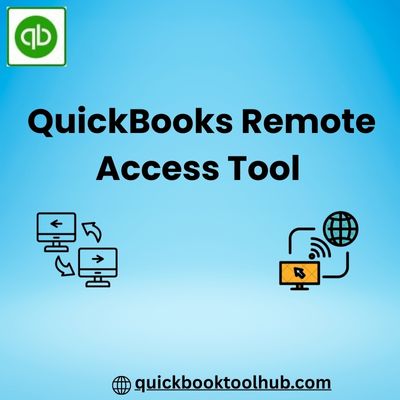What is the QuickBooks Remote Access Tool?
Managing business finances efficiently is vital in today’s fast-paced world, & for many businesses, QuickBooks is the accounting software of choice. But what happens when you’re away from the office & need to access your QuickBooks data? That’s where the QuickBooks Remote Access Tool comes into play.
The QuickBooks Remote Access Tool is a solution that allows users to securely connect to their QuickBooks Desktop software from any location, using an internet connection. This flexibility is especially valuable for business owners, accountants, & bookkeepers who need to manage finances or collaborate with clients & team members in real-time, without being tied to a physical location. In this article, we’ll explore what the QuickBooks Payroll Summary Report is, how it works, its benefits, the setup process, security features, & alternatives.
What is the QuickBooks Remote Access Tool?
The QuickBooks Remote Access Tool is a subscription-based service offered by Intuit, the maker of QuickBooks. It enables users to connect remotely to a computer where QuickBooks Desktop is installed. Once connected, users can access files, run reports, enter data, & perform all necessary accounting functions just as if they were sitting in front of the host computer.
This tool is particularly useful for:
- Business owners working remotely
- Accountants accessing client files from another location
- Employees in different branches or working from home
- Businesses with multiple users accessing the same QuickBooks data
How Does the Remote Access Tool Work?
The QuickBooks Remote Access Tool uses internet connectivity & remote desktop technology to allow users to log into a host computer where QuickBooks is installed. Here’s a simplified overview of how it works:
- Set up the Host Computer: QuickBooks must be installed on the host computer, & remote access permissions must be granted.
- Sign In Remotely: The user logs into the remote access tool using a web browser.
- Secure Connection Established: Once connected, the user sees the desktop of the host computer & can interact with QuickBooks as if physically present.
- Perform Accounting Tasks: Users can access financial data, generate invoices, run payroll, update records, & more.
It’s a practical solution for accessing QuickBooks Desktop without transferring data between devices or using physical storage.
Key Features of the QuickBooks Remote Access Tool
The Remote Access Tool offers several features that make it appealing for users who need flexibility & control over their accounting software:
1. Remote Desktop Access
You can view & control your desktop, including all QuickBooks functions & other installed software.
2. File Transfer Capabilities
Transfer files between the local & host computers without needing USB drives or email attachments.
3. Multi-User Access
Multiple users can log into the same QuickBooks company file (if your version of QuickBooks supports multi-user mode), which enhances collaboration.
4. Keyboard & Mouse Sharing
Remote users can fully operate the keyboard & mouse as if sitting in front of the computer.
5. Print Locally
You can choose to print documents from the remote session on a local printer.
Benefits of Using QuickBooks Remote Access Tool
1. Convenience
You don’t need to be in the office to manage your finances. Whether you’re on a business trip or working from home, access is just a few clicks away.
2. Time-Saving
Immediate access to QuickBooks saves time that would otherwise be spent commuting, emailing files, or coordinating access.
3. Secure Collaboration
Accountants & financial advisors can access client files remotely, providing real-time support & guidance.
4. Cost-Effective
Remote access can reduce the need for additional licenses or infrastructure & can serve as an alternative to cloud-hosted solutions.
5. Business Continuity
In situations like natural disasters or unexpected closures, having remote access ensures that your accounting operations don’t come to a halt.
How to Set Up the QuickBooks Remote Access Tool
Setting up the tool requires a subscription & a few technical steps:
- Subscribe to the Service: Visit Intuit’s official site or an authorized provider to choose a plan that suits your business needs.
- Install the Remote Access Tool: Follow the setup instructions provided by Intuit, including downloading & installing the remote access software on your host computer.
- Configure Access Settings: Set user permissions, configure which applications or entire desktops are to be accessed, & assign passwords for security.
- Access Remotely: Use your login credentials from a different computer to connect to the host machine securely.
Security Considerations
Security is a top concern when accessing sensitive financial data remotely. The QuickBooks Remote Access Tool incorporates several safeguards:
- Encrypted Connection: Uses 128-bit SSL encryption to protect data transmission.
- Password Protection: User authentication is required for every session.
- Session Logs: Keeps track of login activity to monitor access.
- Firewall & Antivirus Compatibility: Works with standard security software without causing conflicts.
Even with these features, it’s important to follow best practices such as using strong passwords, enabling two-factor authentication, & logging out when access is no longer needed.
Alternatives to the QuickBooks Remote Access Tool
While the official tool is reliable, other options may offer different features or pricing:
- QuickBooks Online: Offers cloud-based access to QuickBooks from any device, with no need for remote access tools.
- QuickBooks Hosting: Cloud-hosted versions of QuickBooks Desktop provided by third-party vendors.
- Remote Desktop Tools: Software like TeamViewer, LogMeIn, or Microsoft Remote Desktop can also be configured for QuickBooks access.
- Intuit’s QuickBooks Accountant Toolbox: Includes built-in remote features for accountants.
Each option has its pros & cons, so choosing the best one depends on your specific business needs.
Conclusion
The QuickBooks Remote Access Tool is a valuable solution for businesses & professionals who need secure, flexible access to QuickBooks Desktop from anywhere. With features like file transfers, secure logins, & full desktop control, it bridges the gap between convenience & performance Whether you’re managing a remote team, serving clients from different locations, or simply seeking mobility in your financial operations, the QuickBooks Remote Access Tool can enhance productivity & ensure business continuity —all without sacrificing security or ease of use.